How to access Ubuntu's graphical interface from Windows
Telnet and SSH would give most users just enough access to manage an Ubuntu server remotely, from a Windows computer. If you wish however to access its graphical interface, you can install xRDP and its dependencies and login remotely using an RDP client. The install xRDP follow these steps (from a terminal window on the Ubuntu machine):
Install xRDP
sudo apt-get update
sudo apt-get install xrdp
Install XFCE4:
sudo apt-get install xfce4
Configure the .xsession configuration file in the user home folder:
echo xfce4-session >~/.xsession
Modify the xRDP startup file to include XFCE4:
sudo nano /etc/xrdp/startwm.sh
Add the following command to the end of the startup file:
startxfce4
Save and restart the xRDP service:
sudo service xrdp restart
If needed, add the corresponding firewall rules:
sudo ufw allow 3389
Connect to the remote Ubuntu machine using any RDP client (using the standard RDP port TCP/3389)
Install xRDP
sudo apt-get update
sudo apt-get install xrdp
Install XFCE4:
sudo apt-get install xfce4
Configure the .xsession configuration file in the user home folder:
echo xfce4-session >~/.xsession
Modify the xRDP startup file to include XFCE4:
sudo nano /etc/xrdp/startwm.sh
Add the following command to the end of the startup file:
startxfce4
Save and restart the xRDP service:
sudo service xrdp restart
If needed, add the corresponding firewall rules:
sudo ufw allow 3389
Connect to the remote Ubuntu machine using any RDP client (using the standard RDP port TCP/3389)
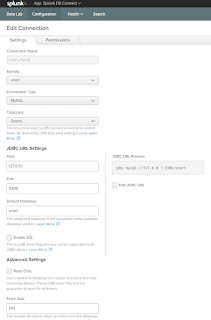
Comments
Post a Comment